GitLab CI/CD¶
This section will describe how to setup your CI/CD pipeline using GitLab including some examples.
MACH stack¶
How to set up the deployment process for your MACH configuration.
Providing credentials¶
For an deployment we have to make sure the following variables set in the GitLab CI/CD settings;
- Personal access token for the MACH docker image
- Azure or AWS credentials
These will be explained further:
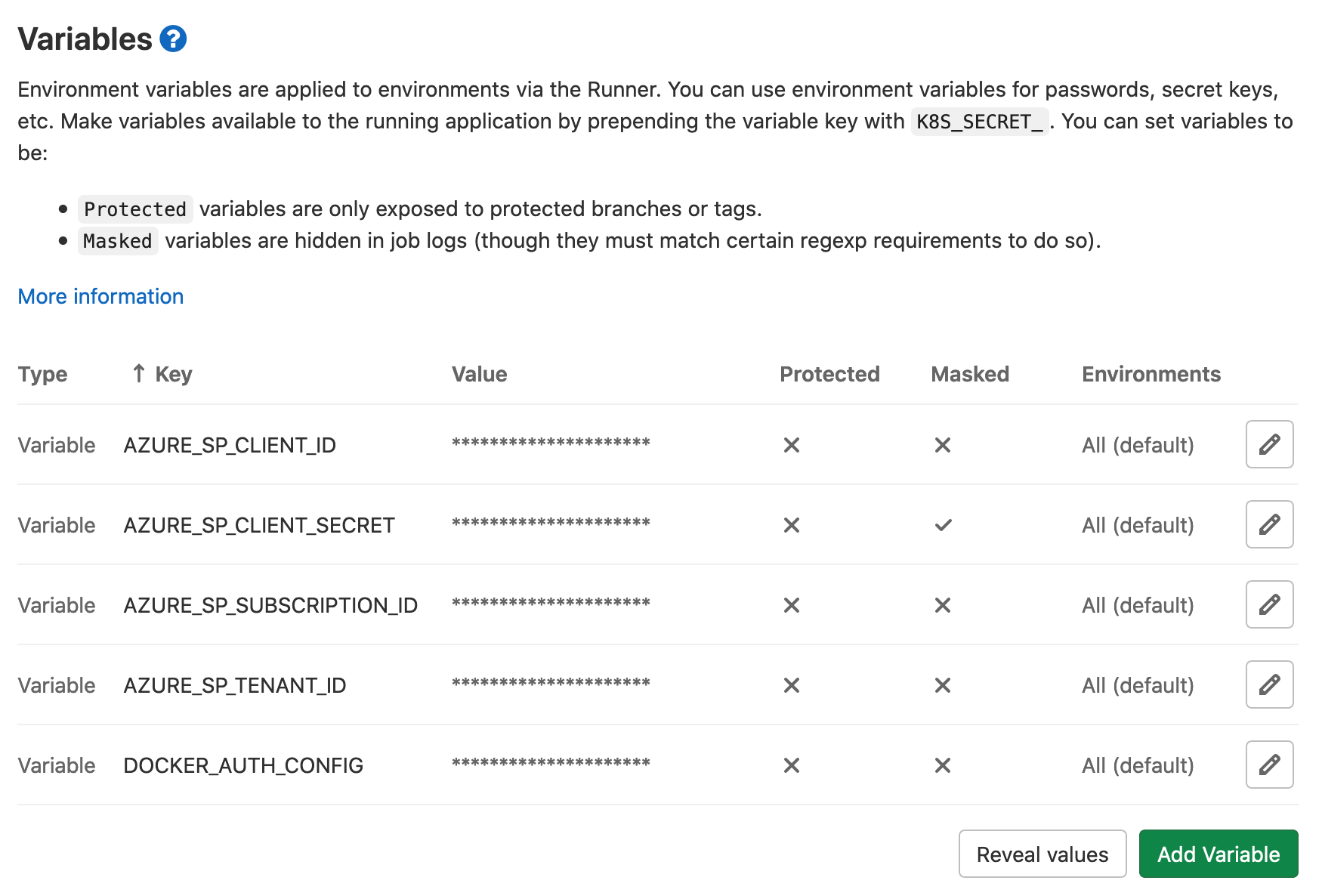
MACH docker image¶
Since the MACH docker image is hosted on a private GitHub repository, we need to add credentials to be able to pull the image.
- Create a personal access token
Make sure this as theread:packagespermission - Determine your
DOCKER_AUTH_CONFIGdata
Following the example from GitLab, you can create the auth-token as such:
# The use of "-n" - prevents encoding a newline in the password.
echo -n "my_username:my_access_token" | base64
# Example output to copy
bXlfdXNlcm5hbWU6bXlfcGFzc3dvcmQ=
And then give DOCKER_AUTH_CONFIG the following value:
{
"auths": {
"registry.example.com:5000": {
"auth": "(Base64 content from above)"
}
}
}
Component repositories¶
When MACH is applied it will have to download the various components from their Git repositories.
We have to make sure the current runner has access to those.
Most probably you'll have the CI for the MACH configuration running under the same GitLab account as the components itself.
In that case you can use the CI_JOB_TOKEN variable and place it in a .netrc file so that other repositories can be accessed (see example).
Example¶
---
image: docker.pkg.github.com/labd/mach-composer/mach:0.4
variables:
AWS_DEFAULT_REGION: $AWS_DEFAULT_REGION
AWS_ACCESS_KEY_ID: $AWS_ACCESS_KEY_ID
AWS_SECRET_ACCESS_KEY: $AWS_SECRET_ACCESS_KEY
before_script:
- mkdir -p ~/.ssh
- chmod 700 ~/.ssh
# Replace with your custom GitLab domain<br>
- ssh-keyscan your.gitlab-domain.com >> ~/.ssh/known_hosts
- chmod 644 ~/.ssh/known_hosts
- echo -e "machine your.gitlab-domain.com\nlogin gitlab-ci-token\npassword ${CI_JOB_TOKEN}" > ~/.netrc
deploy:
script:
- mach apply --auto-approve -f $CI_PROJECT_DIR/main.yml
---
image: docker.pkg.github.com/labd/mach-composer/mach:0.4
variables:
ARM_CLIENT_ID: $AZURE_SP_CLIENT_ID
ARM_CLIENT_SECRET: $AZURE_SP_CLIENT_SECRET
ARM_SUBSCRIPTION_ID: $AZURE_SP_SUBSCRIPTION_ID
ARM_TENANT_ID: $AZURE_SP_TENANT_ID
before_script:
- mkdir -p ~/.ssh
- chmod 700 ~/.ssh
# Replace with your custom GitLab domain<br>
- ssh-keyscan your.gitlab-domain.com >> ~/.ssh/known_hosts
- chmod 644 ~/.ssh/known_hosts
- echo -e "machine your.gitlab-domain.com\nlogin gitlab-ci-token\npassword ${CI_JOB_TOKEN}" > ~/.netrc
deploy:
script:
- mach apply --auto-approve --with-sp-login -f $CI_PROJECT_DIR/main.yml
Components¶
Example GitLab CI configuration
stages:
- test
- build
- deploy
image: mcr.microsoft.com/azure-functions/python:3.0-python3.8-core-tools
variables:
PIP_CACHE_DIR: "$CI_PROJECT_DIR/pip-cache"
cache:
paths:
- "$CI_PROJECT_DIR/pip-cache"
key: "$CI_PROJECT_ID"
test:
image: python:3.7.5
stage: test
script:
- pip install -r requirements_dev.txt
- py.test tests/ --cov=. --cov-report=term-missing --cov-report=xml:reports/coverage.xml --junit-xml=reports/junit.xml
artifacts:
reports:
junit: reports/junit.xml
cobertura: reports/coverage.xml
paths:
- reports/junit.xml
- reports/coverage.xml
build:
stage: build
script:
- make pack
artifacts:
paths:
- build/*.zip
expire_in: 1 day
deploy:
stage: deploy
script:
- az login --service-principal -u $AZURE_SP_CLIENT_ID -p $AZURE_SP_CLIENT_SECRET --tenant $AZURE_SP_TENANT_ID
- az account set --subscription $AZURE_SP_SUBSCRIPTION_ID
- make upload