Applying changes¶
Mach Composer will apply any changes in your configuration when you run
mach-composer apply. This will
run through several steps.
Generate Terraform code¶
By default, Mach Composer will generate any missing Terraform code before applying. It will check if the generated code is up-to-date with the current configuration, and re-generate where necessary.
Ordering dependencies¶
Mach Composer will create a dependency graph based on the configuration file.
Any components that have been marked with deployment type site will be grouped
with the site they are part of, with the remaining components being part of the
deployment graph. This graph will be used to determine the order in which
components should be deployed.
To preview this graph you can
run mach-composer graph --deployment (see the documentation).
This will output a trimmed down version of the dependency graph where only the
independently deployable components are shown.
Batching applies¶
Once the deployment graph has been determined Mach Composer will batch the
individual deployments into groups that can be run in parallel. Within this
context --workers will determine
the number of workers that will be used to apply the changes.
Currently, batching happens with a naive algorithm that determines the longest depth between a component and the root of the graph. The batch index will then be the same as this depth. This is considered a good enough approximation for most use cases, but may be improved in the future.
Run applies¶
Once the batches have been determined, Mach Composer will run the applies in the determined order. Any applies where it is determined no changes have occurred will be skipped. Mach Composer will wait for all the elements of a batch to complete before progressing to the next one. Once all batched have completed the apply will be considered successful.
Failures¶
If an error occurs during apply, Mach Composer will finish the remaining elements in the same batch and then exit.
Partial updates
Note that a failure in a component could lead to an inconsistent state. In this case it is up to the developer to either roll back to the previous state, or fix the issue and re-run the apply.
Planned applies¶
Mach Composer also supports planned applies. By
default mach-composer plan will
also output plans that can be used to run an apply. This is useful in automated
processes. When mach-composer detects a pre-existing plan for any of the
components it will apply those instead of determining the changes itself. This
is useful in a CI/CD pipeline where you don't want to fetch existing
configurations multiple times.
An example¶
Simple configuration¶
Assume the following configuration, containing two sites with four components each:
# my-site.yml
mach_composer:
version: 1
plugins: { }
# Note no global deployment type set, so default `site` is inherited by all components
global:
cloud: ""
environment: test
terraform_config:
remote_state:
plugin: local
path: ./state
sites:
- identifier: my-site
components:
- name: my-component
variables:
parent_url: ${component.my-parent-component.url}
other_parent_url: ${component.my-other-parent-component.url}
- name: my-parent-component
variables:
grandparent_url: ${component.my-grandparent-component.url}
- name: my-other-parent-component
variables:
grandparent_url: ${component.my-grandparent-component.url}
- name: my-grandparent-component
- identifier: my-other-site
components:
- name: my-component
variables:
parent_url: ${component.my-parent-component.url}
other_parent_url: ${component.my-other-parent-component.url}
- name: my-parent-component
variables:
grandparent_url: ${component.my-grandparent-component.url}
- name: my-other-parent-component
variables:
grandparent_url: ${component.my-grandparent-component.url}
- name: my-grandparent-component
components:
- name: my-component
source: ./my-component/terraform
version: "v1.0.0"
branch: main
- name: my-parent-component
source: ./modules/application
version: "v1.2.1"
branch: main
- name: my-other-parent-component
source: ./modules/application
version: "v1.2.1"
branch: main
- name: my-grandparent-component
source: ./modules/application
version: "v2.0.0"
branch: main
This results in the following simple deployment graph
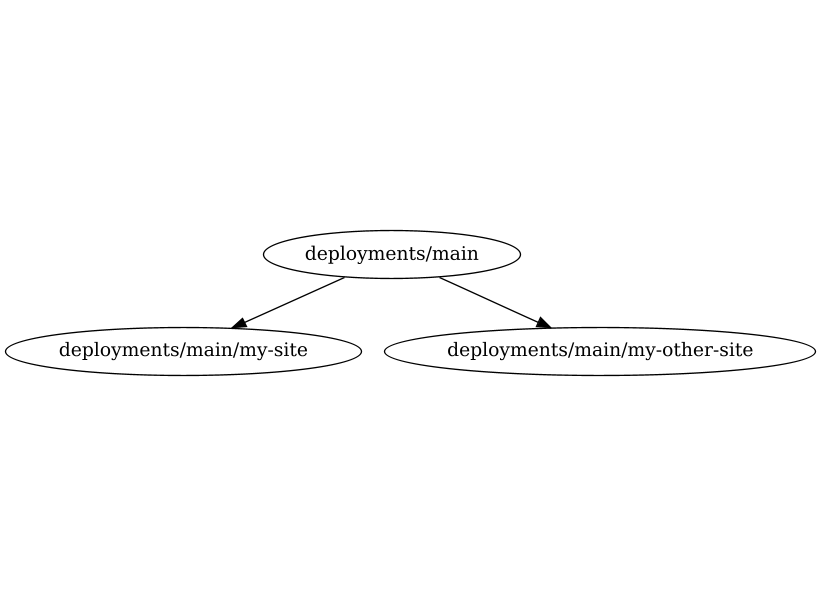
When running mach-composer apply first the apply will run on my-site, and
after on my-other-site. This applies will contain all the site components.
Move out top level components¶
Now assume we move out the top level components to be of site-component
deployment type
sites:
- identifier: my-site
components:
- name: my-component
deployment:
type: site-component
variables:
parent_url: ${component.my-parent-component.url}
other_parent_url: ${component.my-other-parent-component.url}
# Etc...
- identifier: my-other-site
components:
- name: my-component
variables:
parent_url: ${component.my-parent-component.url}
other_parent_url: ${component.my-other-parent-component.url}
deployment:
type: site-component
# Etc...
This will result in the following:

If we now run mach-composer apply --workers 2 the first batch will apply both
sites in parallel. After these have completed the second batch will apply both
versions of my-component in parallel.
More complex structure¶
Alternatively you could change one site to be fully site-component, while
keeping the other site as site
sites:
- identifier: my-site
components:
# Etc...
- identifier: my-other-site
deployment:
type: site-component
components:
# Etc...
This will result in the following:
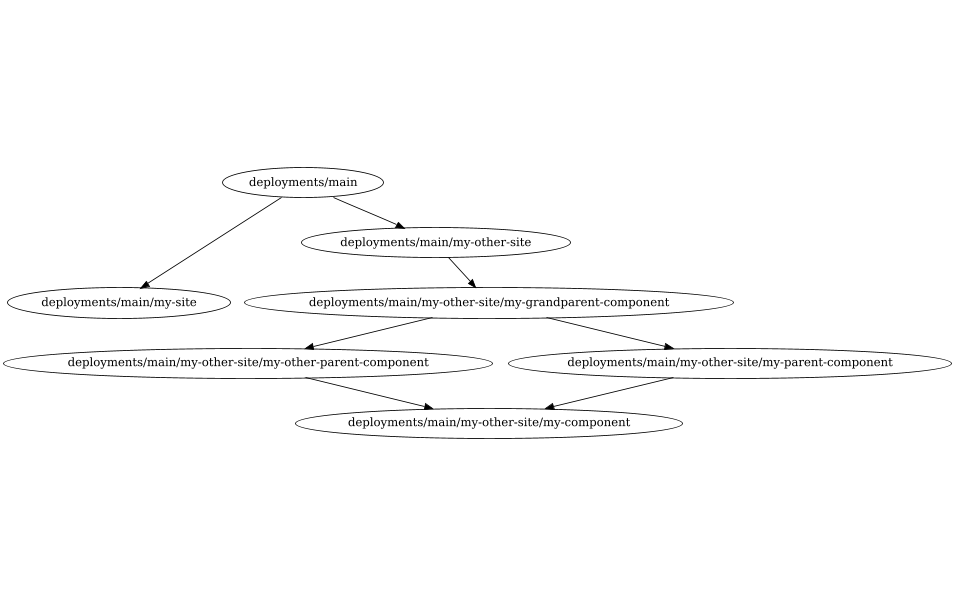
Here for my-site all components will be deployed as part of the site, while
in my-other-site all components will be deployed independently. Whichever
deployment style you choose, Mach Composer will always determine the correct
order and batch to apply the components in.
Ultimately you can tailor it to your needs, and mix and match as you see fit.